Typing @-character is delayed with Asus GPU TweakII and scandinavian keyboard layout (at least norwegian)
After I reinstalled my computer a while back, I noticed that one characters (the @-sign) had a long delay before showing up after I had hit the key on the keyboard. And I noticed it wasn't every time I had turned on my computer it was "slow".
Imagine how frustrating it is to write your email address in a normal pace on the keyboard, just to find it spelled firstname1977gma@il.com instead of firstname1977@gmail.com? Hitting '@'had 0.5 to 1 second delay before it showed up on my screen, while the characters after displayed instantly.
The computer in question runs english Windows 10 x64 with an NVidia GTX1070 card from Asus, and using a norwegian/scandinavian keyboard (Logitech G710+, but model isn't the problem).
Throubleshooting led me to narrow the problem down to my ASUS GPU TweakII v1.4.0.8 (older version probably have the same problems). When I started the program, which was set to auto-start, I was suddenly no able to type @ as fast and often as I could. So far so good. I could just exit the program and all would be fine. But then I would have to start it every time I wanted to tune/overclock my GFX.. not the best workaround.
The problem was/is in the GPU TweakII settings. It seems the combination of scandinavian keyboard layout and keyboard shortcuts in GPU TweakII are the bad mix.
To illustrate it, I've pulled what should be a US and NO keyboard layout from Google images:
Notice that we Scandinavians have several extra characters mapped to one key (and a few extra letters, but thats not important here)? Where US only have one or two characters mapped (normally toggled with SHIFT), we have sometimes three. While lots of people press SHIFT+2 to get @, we have a special key ALT-GR where your right ALT key is. ALT-GR+2 gives us @. And as you can see, ALT-GR+3 is £ and ALT-GR+4 is $ and so on. They are all marked in blue.
I had problem with delayed displaying of @, £ and µ. Normally I wouldn't use £ and µ much so my main annoyance was @.
And if we look at the settings for GPU Tweak II keyboard shortcuts we see that numbers 1 through 3 and letters M,N,U,D are in use. Do you see the problem?
My problem keys @, £ and µ links to keys 2, 3 and M. Just turning off the shortcuts made the delay go away on the first iteration of the characters, but keeping the key pressed would not give me a second @. So the full solution is to
Imagine how frustrating it is to write your email address in a normal pace on the keyboard, just to find it spelled firstname1977gma@il.com instead of firstname1977@gmail.com? Hitting '@'had 0.5 to 1 second delay before it showed up on my screen, while the characters after displayed instantly.
The computer in question runs english Windows 10 x64 with an NVidia GTX1070 card from Asus, and using a norwegian/scandinavian keyboard (Logitech G710+, but model isn't the problem).
Throubleshooting led me to narrow the problem down to my ASUS GPU TweakII v1.4.0.8 (older version probably have the same problems). When I started the program, which was set to auto-start, I was suddenly no able to type @ as fast and often as I could. So far so good. I could just exit the program and all would be fine. But then I would have to start it every time I wanted to tune/overclock my GFX.. not the best workaround.
The problem was/is in the GPU TweakII settings. It seems the combination of scandinavian keyboard layout and keyboard shortcuts in GPU TweakII are the bad mix.
To illustrate it, I've pulled what should be a US and NO keyboard layout from Google images:
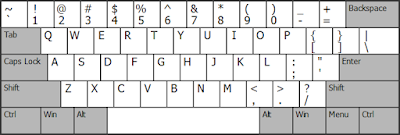 |
| US keyboard layout |
 |
| NO keyboard layout |
I had problem with delayed displaying of @, £ and µ. Normally I wouldn't use £ and µ much so my main annoyance was @.
And if we look at the settings for GPU Tweak II keyboard shortcuts we see that numbers 1 through 3 and letters M,N,U,D are in use. Do you see the problem?
My problem keys @, £ and µ links to keys 2, 3 and M. Just turning off the shortcuts made the delay go away on the first iteration of the characters, but keeping the key pressed would not give me a second @. So the full solution is to
- Remap the shortcuts to completely different set of keys. I would recommend start from D and pick a new on to the right
- Disable the keyboard shortcuts all together after that.
Finally I have my @, £ and µ keys back ;-)


Comments